Create Your Blog – 5 Easy Steps
I will guide you through the 5 Easy Steps of setting up your blog.
Disclosure/Disclaimer: This post/page may contain affiliate links. I may earn commissions if you click on the links and make a purchase. This is at no additional cost to you. All opinions remain my own. For more information click here.
Create Your Blog – Step 1: Name your Blog
Choosing a name for your blog can be a challenge. Think of something that is timeless and what your blog is about. Because many of the names you come up with will already be taken, BustAName.com is a great tool for checking if your domain name is available and/or can also help you come up with one.
- You want to use a .com domain, since that is the most popular and easy to remember.
- Definitely avoid numbers, hyphens, apostrophes, and special characters in your domain name. People get confused as to whether or not the number should be spelled out. Hyphens are hard for people to remember.
- Choose a domain that is short(ish) and easy to spell, pronounce, and remember.
- Many people find their name as a great domain.
As with choosing any name, you should Google it first to make sure it doesn't bring up results for a similar domain that you may not want to be associated with or mistaken for.
Remember, your domain is the first impression people will see about our blog. Choose it wisely.
Create Your Blog – Step 2: Choose Your Blogging Platform
One of your first biggest decisions in preparing to start your blog is figuring out which blogging platform to use. Although you can Google hundreds of options, there are only a few you should seriously consider. I will tell you about a few of the popular ones. Because it is very important to choose the right one, I highly recommend you understand what each of the following platforms provide and choose the one that best fits your needs.
Personal Blog
If your plan for your blog is a “personal blog” as a means of updating family and friends, the less popular options of Tumblr, Weebly, Wix, Ghost, Typepad, Xanga, and Live Journal may work for you. They’re easy to use and that’s always a plus.
Building a Business
It is very tempting to choose a blog platform like Blogger.com and WordPress.com because they are FREE. But, because they are free, they have their limitations.
Blogger.com is designed to be a simple blogging tool provided by Google and has enough features to easily start a blog. The setup is fairly simple, but if you want a customized design, you will need HTML skills. Although Blogger has built-in features that allow you to include advertising, subscription links, contact forms, and more, they have their limitations when it comes to making money.
The biggest downside, the blog site is not owned by you, and Google can delete it at any time!
WordPress.com is a good platform for hobby bloggers and those starting a blog for their family. WordPress will take care of updates and backups. Because it is free, WordPress places ads on the sites and you, as the blogger, are not allowed to put ads on the blogging site, hence, limiting ways to monetize the blog.
The biggest downside, the blog site is not owned by you, and WordPress can delete it at any time!
WordPress.org is the world’s most popular website building platform. Over 38% of all websites on the internet are powered by WordPress. WordPress is a free, self-hosted website builder that allows you maximum control over YOUR blog. And did you notice I said YOUR blog? Unlike other blog platforms, you own YOUR blog!
You can also choose who will host YOUR blog, for as little as $2.75-$3.95/month with
Bluehost (depending on current specials
Bluehost will offer at any given time). WordPress.org gives you access to more than 57,000 free blogging tools and comes with powerful SEO tools.
WordPress.com and WordPress.org
Although WordPress.com and WordPress.org sound similar they are NOT! Please make sure you understand the difference between WordPress.com and WordPress.org. If not, go back and read the last 2 paragraphs.
As you may have guessed by now, I chose to go with WordPress.org. My reasoning is that I can afford to invest $2.75-$3.95/month (depending on current specials
Bluehost will offer at any given time) in my business to be able to own my blog, domain, and content. Although it may cost me a few dollars a month, it is worth it.
Create Your Blog – Step 3: Choose Your Blog Host
Similar to Googling blogging platforms, if you Google blog hosts, you will probably get hundreds of results. Because the hosting company is where all your files and blog content, such as posts, articles, and pictures are stored, you want to choose a reliable company.
Disclosure/Disclaimer: This post/page may contain affiliate links. I may earn commissions if you click on the links and make a purchase. This is at no additional cost to you. All opinions remain my own. For more information click here.
Bluehost, an official WordPress recommended hosting provider, is one of a few hosting companies that WordPress recommends. They are one of the oldest web hosting companies around.
Bluehost has also been working with WordPress since 2005 hosting millions of websites including many of their own. For all these reasons, it is my opinion
Bluehost is the perfect host to choose.
As you can see this software normally starts at $7.99 a month, but
Uptown Downtown Gal partnered with
Bluehost to get you this awesome discounted price. Click on our
Bluehost affiliate link, and you may get a few additional perks for signing up through my code. (Thank you for your support!)
Bluehost has been AWESOME from day one that I started using them. Their customer service is second to none and the main reason I wholeheartedly recommend them. They also provide you with a free domain.
Now, click the Get Started button and you will see the list of pricing options.
Choose your Plan and Secure Your Domain
Next, you will choose the plan that best suits your needs. At this time, you don’t need anything more than the Basic Plan.
Bluehost occasionally offers specials that will pop up just before choosing the Account Package Plan further down the page. Always take the offer, if presented!
After selecting your plan, you will enter your Domain Name.
UptownDowntownGal.com is my domain name. This is the address to your website.
If you have not decided on a Domain Name yet, no problem. Just click on I’ll create it later.
The next page is setting up your account.
Fill out your account information and, then, move on to Package Information and Package Extras.
Here you will Select your Account Plan. This is where you select the LENGTH of your plan. I recommend the 36 month plan because it provides the best value, but if you can only afford the 12 month plan, that is a great deal too.
- You can cancel risk-free for 30 days. Bluehost offers a guarantee that allows you to cancel your plan at any time during the first 30 days and get a FULL refund.
- Signing on for a longer plan shows a commitment you are making to your blog, yourself, and your future lifestyle.
After selecting your package information, scroll down to the section on package extras. Uncheck all boxes except the Domain Privacy Protection. This will keep spammers from contacting you.
NOTE: If you selected the option to choose your domain later, the privacy protection will not show up at this time.
Finally, input your payment information and submit!
Congratulations! You now you have a Bluehost account.
Now finish up by creating a secure password.
On this next screen, you’ll create your
Bluehost account password. Make it a strong one and don’t forget it. Agree to the Privacy Policy and Terms of Service and then click “Next.”
Click the “log in” button. This should take you to the
Bluehost Portal. If not, log in using the “Hosting” tab.
When your account opens, you will have the option to choose a theme at this time. You can do this later when you have more time to browse the different themes. For now, “Skip this step”.
At this point,
Bluehost installs WordPress for you. You will see the following screen when the installation is finished.
Click the “Start Building” button and you will see the screen below.
Scroll down to the screen until you see “Users” in the menu on the left (it’s close to the bottom). Click or hover over “Users” and select “Add New”.
Fill out this next screen. Create a unique username. Input a valid email that you will always have access to. This can be changed later, should you get a business email account. Make sure “Send User Notification’ is checked. And, make sure you change “Role” to Administrator.
**Important – Click the “Show password” button. Copy and paste and/or screenshot this Crazy Long password (see below) and save it in a secure place! You will need this to sign onto your WordPress site.
This password can be changed later in your Users Settings.
Now, click “Add New User” button on bottom left of screen.
Now, you will log in to your WordPress site.
Go to
http://yourURLhere.com/wp-login.php. This will take you to the login screen below.
Enter your Username and that Crazy Long Password and click “log in”.
AWESOME! Now you are logged into the WordPress dashboard and all the fun and excitement begins. Spend the next few days, weeks, or months navigating the menu on the left and becoming familiar with all the options.
Note: Occasionally Bluehost changes the order or look of their setup screens. If you see a screen that doesn't look exactly like what you see above, don't worry, the process is still the same.
**Important Feature of Bluehost**
Bluehost offers its clients a staging site!! What is a staging site? Well, it is many Bloggers “saving grace”!! A staging site is a clone of your live website that is used for testing changes before making them live. Staging sites help you catch errors, so you don’t end up breaking your live website.
Create Your Blog – Step 4: Choose Your Theme
Now you get to choose your theme. WordPress has many FREE themes to choose from. You will have to go through the selection and choose the one that best suits your needs.
Personally, I chose to purchase a premium theme for $89 that allows me to build from scratch. It’s a little more work, but much more customizable. I chose the Divi theme from Elegant Theme and I have been extremely happy with my choice.
When choosing a theme for you website, there are a few things you want to look for.
- The theme needs to be responsive; meaning it will automatically adjust itself to the user’s screen size. This way it will look good on any device – desktop, tablet, or mobile phone.
- Make sure the theme has fonts that are clear and easy to read.
- Keep color themes in mind. It needs to be visually appealing.
Installing Your FREE WordPress Theme
From your Dashboard >> Scroll down the menu on the left of the screen >> Hover your cursor over Appearance >> a menu will drop down >> Click on Themes.
Click on the “Add New” button at the top of the screen.
The next screen will give you Theme categories to choose from. You can click the “Feature Filter” button at the top of the screen to narrow down the list.
When you find the theme you want to install, hover your cursor over the image and the “Install” button will appear. Click to install. WordPress will let you know when the installation is complete. Now click on the “Activate” button.
Now, your theme may add additional options for plugins. I recommend you click on the “Customize” button and start setting up your theme.
Create Your Blog – Step 5: Choose Your Plugins
Plugins are software added to your site to allow specific features without having to know how to code. Although plugins can add a lot of functionality to your website, the more plugins you install, the more potential for issues you may have – such as security, speed, bugs, etc…
Here is a list of plugins I install at the start of every new blog website.
Akismet Anti-Spam – protects your blog website from spam 27/7.
Google Analytics for WordPress by MonsterInsights – keeps track of how visitors find and use your website, so you can keep them coming back.
MailChimp – an all-in-one email platform for beginners.
W3 Total Cache – improves the speed and user experience of your site.
Wordfence Security – Anti-virus, Firewall and Malware Scan.
Yoast SEO – all-in-one SEO solution for WordPress, including on-page content analysis, XML sitemaps and much more.
UpdraftPlus – Protects your website. Backup and restoration made easy. Complete backups; manual or scheduled (backup to Dropbox, S3, Google Drive, Rackspace, FTP, SFTP, email + others).
Now is a good time to PIN this post, so you can refer back to it at any time.
Let me know if this post was helpful in the comment section below.
I invite you to follow me on Facebook and Pinterest. If you find this information useful, please share with your family and friends.
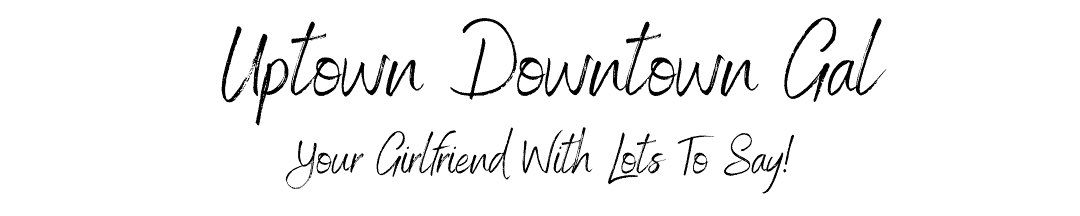






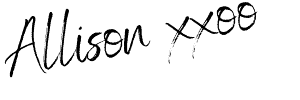














0 Comments