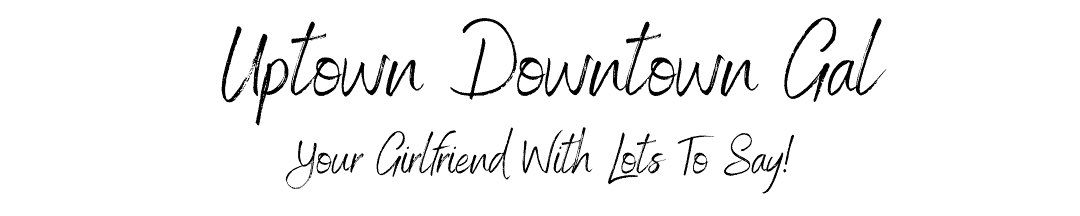
Create Your Blog – 12 Easy Steps
Create your blog in 12 easy steps. I will walk you through the process.
September 21, 2020
Disclosure/Disclaimer: This post/page may contain affiliate links. I may earn commissions if you click on the links and make a purchase. This is at no additional cost to you. All opinions remain my own. For more information click here.
Create Your Blog – Step 1: Name your Blog
- You want to use a .com domain, since that is the most popular and easy to remember.
- Definitely avoid numbers, hyphens, apostrophes, and special characters in your domain name. People get confused as to whether or not the number should be spelled out. Hyphens are hard for people to remember.
- Choose a domain that is short(ish) and easy to spell, pronounce, and remember.
- Many people find their name as a great domain.
Remember, your domain is the first impression people will see about our blog. Choose it wisely.
Create Your Blog – Step 2: Choose Your Blogging Platform
Personal Blog
If your plan for your blog is a “personal blog” as a means of updating family and friends, the less popular options of Tumblr, Weebly, Wix, Ghost, Typepad, Xanga, and Live Journal may work for you. They’re easy to use and that’s always a plus.
Building a Business
It is very tempting to choose a blog platform like Blogger.com and WordPress.com because they are FREE. But, because they are free, they have their limitations.
The biggest downside, the blog site is not owned by you, and Google can delete it at any time!
The biggest downside, the blog site is not owned by you, and WordPress can delete it at any time!
Self Hosted Site
WordPress.org is the world’s most popular website building platform. Over 38% of all websites on the internet are powered by WordPress. WordPress is a free, self-hosted website builder that allows you maximum control over YOUR blog. And did you notice I said YOUR blog? Unlike other blog platforms, you own YOUR blog!
WordPress.com and WordPress.org
Although WordPress.com and WordPress.org sound similar they are NOT! Please make sure you understand the difference between WordPress.com and WordPress.org. If not, go back and read the last 2 paragraphs.
As you may have guessed by now, I chose to go with WordPress.org. My reasoning is that I can afford to invest $2.75-$3.95/month (depending on current specials Bluehost will offer at any given time) in my business to be able to own my blog, domain, and content. Although it may cost me a few dollars a month, it is worth it.
Create Your Blog – Step 3: Choose Your Blog Host
Disclosure/Disclaimer: This post/page may contain affiliate links. I may earn commissions if you click on the links and make a purchase. This is at no additional cost to you. All opinions remain my own. For more information click here.
Bluehost, an official WordPress recommended hosting provider, is one of a few hosting companies that WordPress recommends. They are one of the oldest web hosting companies around. Bluehost has also been working with WordPress since 2005 hosting millions of websites including many of their own. For all these reasons, it is my opinion Bluehost is the perfect host to choose.
Bluehost has been AWESOME from day one that I started using them. Their customer service is second to none and the main reason I wholeheartedly recommend them. They also provide you with a free domain.
Choose your Plan and Secure Your Domain
After selecting your plan, you will enter your Domain Name.
Set Up Your Account
- You can cancel risk-free for 30 days. Bluehost offers a guarantee that allows you to cancel your plan at any time during the first 30 days and get a FULL refund.
- Signing on for a longer plan shows a commitment you are making to your blog, yourself, and your future lifestyle.
NOTE: If you selected the option to choose your domain later, the privacy protection will not show up at this time.
Congratulations! You now you have a Bluehost account.

Click the “Start Building” button and you will see the screen below.



This password can be changed later in your Users Settings.
Now, click “Add New User” button on bottom left of screen.


**Important Feature of Bluehost**
Create Your Blog – Step 4: Choose Your Theme
When choosing a theme for you website, there are a few things you want to look for.
- The theme needs to be responsive; meaning it will automatically adjust itself to the user’s screen size. This way it will look good on any device – desktop, tablet, or mobile phone.
- Make sure the theme has fonts that are clear and easy to read.
- Keep color themes in mind. It needs to be visually appealing.
Installing Your FREE WordPress Theme
Create Your Blog – Step 5: Choose Your Plugins
Step 6 – Sample Logo, Blogs, Bio & Description, and Photos
Although very important, this is the step that is usually left out of other Bloggers’ guides!
Create a Logo
Canva.com is a great place to create a logo, favicon, and other graphics and photos you will need. They have a free version (with limited options) you can get started with.
Write a Few Sample Blogs
I suggest you write about 3 or 4 blogs and take pictues or find free stock photo images to go with your blogs (one image per blog is enough to get started). These sample blogs don’t have to be long, and you certainly can elaborate on them later, but you will be glad you have something to use when creating your site.
Free sites for photos and creating graphics:
- Pixabay.com
- Canva.com
Bio and Description
Write a short Bio about yourself and a short Description about your Blog
Have a picture of yourself in jpg or png form.
Step 7: Create your Blog’s 5 Standard Pages
Homepage
The Homepage welcomes visitors to your site, therefore, it should offer concise and clear information as to what your site has to offer.
“About Me” Page
It has been proven time and again that the most popular page on a blogger’s website is the “About Me” page. Your readers want to know your story and connect with you. Because they want to get to know you, make it fun, entertaining, and engaging.
Contact Page
Because you want readers and businesses to be able to contact you, you should create a page dedicated for just that. This page should have clear instructions and contact information and should be easily found.
Privacy Policy Page
Your Privacy Policy informs users of what personal information is collected when visiting your website and how that information will be used.
Disclaimer/Disclosure/Policy Page
Your Disclaimer should inform users that information on your website is “as is” and doesn’t constitute advise any kind. Most importantly, you want to make it clear to the reader that you do not claim to be a licensed professional offering legal, financial, medical, or any other advice.
Step 8: Set Up A Blog Email Address
The Importance of Email
Email is a great way of driving traffic to your website. If you are able to get your reader’s email address you are much more likely to turn them into loyal readers rather than just a one-time visitor.
Set Up Your Email List
If you are looking for a Free plugin, MailChimp is my recommendation. It is free up to 2,000 subscribers and, as a result, has limited features.
Oh, by the way…
You want to offer your reader something of value to them in exchange for their email. Subscribing to a newsletter isn’t always enough anymore. You can offer them a FREEBIE, such as a Guide, an eCourse, Stock Photos, etc…
Step 9: Set Up Your Social Media Accounts
As if you don’t have enough to do already! Although you may not have time to connect with all the social media platforms at the beginning, I do recommend that you set up an account with the ones you want to use now and in the future. At the very least, register your account with your business name before someone else does.
Step 10: Write & Post Articles
Step 11: Promote Your Blog
Create high quality pins on Pinterest as soon as possible. Follow bloggers who are bigger than you and check out who they are following. Request to join group boards that those bloggers belong to.
Step 12: Monetize Your Blog
- Ad Revenue through Google Adsense
- Affiliate Links
- Sponsored Posts
- Digital Products
Now is a good time to PIN this post, so you can refer back to it at any time.
Let me know if this post was helpful in the comment section below.
I invite you to follow me on Facebook and Pinterest. If you find this information useful, please share with your family and friends.
Your Girlfriend,

Other related articles

Marinated Corn Salad
Quick, no-cook, and colorful! This Marinated Corn Salad is packed with a burst of flavor. The perfect side for your summer BBQ menu.
Easy Peasy Homemade Chili
Hot Chines Chicken Salad combines two family favorites: creamy chicken salad and a comforting casserole! It is so versatile it would be delicious served for brunch, lunch, or dinner!
Hot Chinese Chicken Salad
Hot Chines Chicken Salad combines two family favorites: creamy chicken salad and a comforting casserole! It is so versatile it would be delicious served for brunch, lunch, or dinner!
Spicy Tuna Sushi Stack
Spicy Tuna Sushi made simple! Fun to make, exploding with flavor, and guaranteed to impress! Great for lunch or dinner.
Whistling Pig Hotdog Chili
A landmark teenage drive-in in Georgetown, SC. Although the Whistling Pig is no more, their Hotdog Chili will live on forever!
Market Your Business Without Spending Money
8 Effective Ways to Market Your Business Online Without Spending Money As we all know, marketing our business to potential customers is a necessary part of having a successful business.June 26, 2021Disclosure/Disclaimer: This post/page may contain affiliate links. I...
Storytelling Will Build Your Business
Storytelling Will Build Your Business Storytelling has been around for thousands of years. It is one of the most powerful means of influencing, teaching, and inspiring others. June 24, 2021Disclosure/Disclaimer: This post/page may contain affiliate links. I may earn...
Website Security Checklist To Avoid Hackers
Website Security Checklist - 9 Simple Points Website security is of the utmost importance to your business. April 8, 2021Disclosure/Disclaimer: This post/page may contain affiliate links. I may earn commissions if you click on the links and make a purchase. This is at...
Bluehost Review – #1 for Bloggers
Golden Rules for Writing Blogs
Golden Rules for Writing Posts Golden rules to think about while you are setting up your blog. February 27, 2021Disclaimer: This post/page may contains affiliate links. I may earn commissions if you click on the links and make a purchase. This is at no additional cost...
Marinated Corn Salad
Quick, no-cook, and colorful! This Marinated Corn Salad is packed with a burst of flavor. The perfect side for your summer BBQ menu.
Easy Peasy Homemade Chili
Hot Chines Chicken Salad combines two family favorites: creamy chicken salad and a comforting casserole! It is so versatile it would be delicious served for brunch, lunch, or dinner!
Hot Chinese Chicken Salad
Hot Chines Chicken Salad combines two family favorites: creamy chicken salad and a comforting casserole! It is so versatile it would be delicious served for brunch, lunch, or dinner!
Spicy Tuna Sushi Stack
Spicy Tuna Sushi made simple! Fun to make, exploding with flavor, and guaranteed to impress! Great for lunch or dinner.
Whistling Pig Hotdog Chili
A landmark teenage drive-in in Georgetown, SC. Although the Whistling Pig is no more, their Hotdog Chili will live on forever!
Market Your Business Without Spending Money
8 Effective Ways to Market Your Business Online Without Spending Money As we all know, marketing our business to potential customers is a necessary part of having a successful business.June 26, 2021Disclosure/Disclaimer: This post/page may contain affiliate links. I...
Storytelling Will Build Your Business
Storytelling Will Build Your Business Storytelling has been around for thousands of years. It is one of the most powerful means of influencing, teaching, and inspiring others. June 24, 2021Disclosure/Disclaimer: This post/page may contain affiliate links. I may earn...
Website Security Checklist To Avoid Hackers
Website Security Checklist - 9 Simple Points Website security is of the utmost importance to your business. April 8, 2021Disclosure/Disclaimer: This post/page may contain affiliate links. I may earn commissions if you click on the links and make a purchase. This is at...
Bluehost Review – #1 for Bloggers
Golden Rules for Writing Blogs
Golden Rules for Writing Posts Golden rules to think about while you are setting up your blog. February 27, 2021Disclaimer: This post/page may contains affiliate links. I may earn commissions if you click on the links and make a purchase. This is at no additional cost...




















0 Comments